Your Payment has been APPROVED. Here are the next steps:
- Please check your inbox for an email from WORDPRESS – Miami Springs Community Website.

- Click the link on the email to create your password.
- You will get to a simple page (Example shown below) with the MiamiSprings.com logo on the top. Create a New Password and click the button that says: Reset Password

- Once you’ve created your password, you’ll need to login with your email and new password.
- Once logged in, you’ll reach the MiamiSprings.com WordPress Dashboard.
- To add your business, click ITEMS.

- Then click ADD NEW
- Enter the name of your business in the first field. Then enter a description of your business below it.

- ITEM IMAGE: Add a picture of your business to your listing by clicking on Set Item Image.

- Enter the address of your location and click FIND to map it via Google.

- Fill out the contact information and hours of operation.

- MOST IMPORTANT: Select a category for your business under ITEM CATEGORIES along the right hand side.